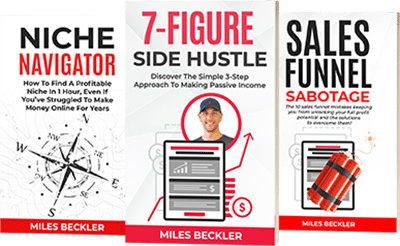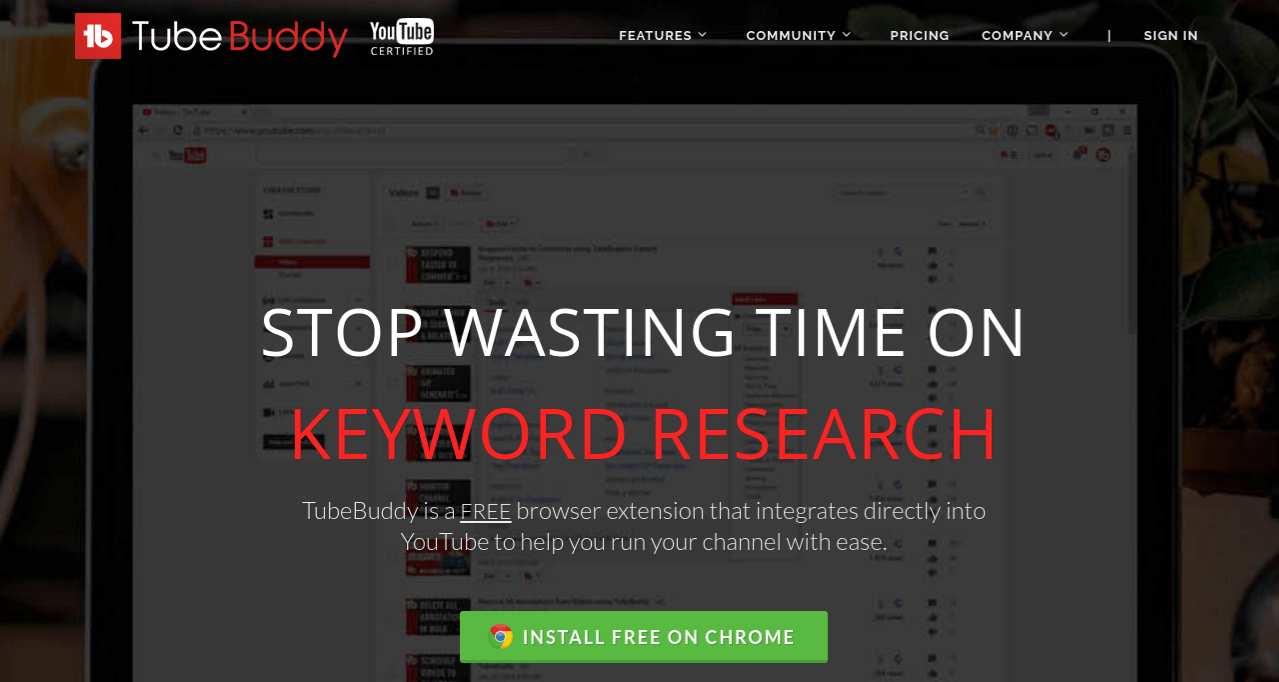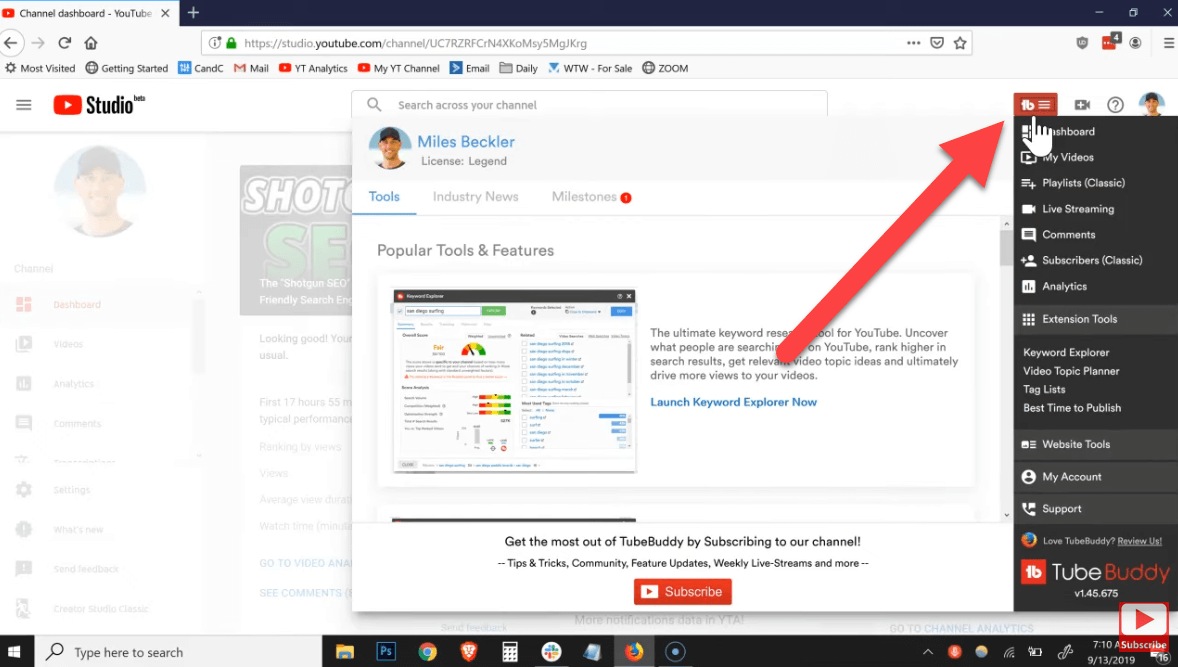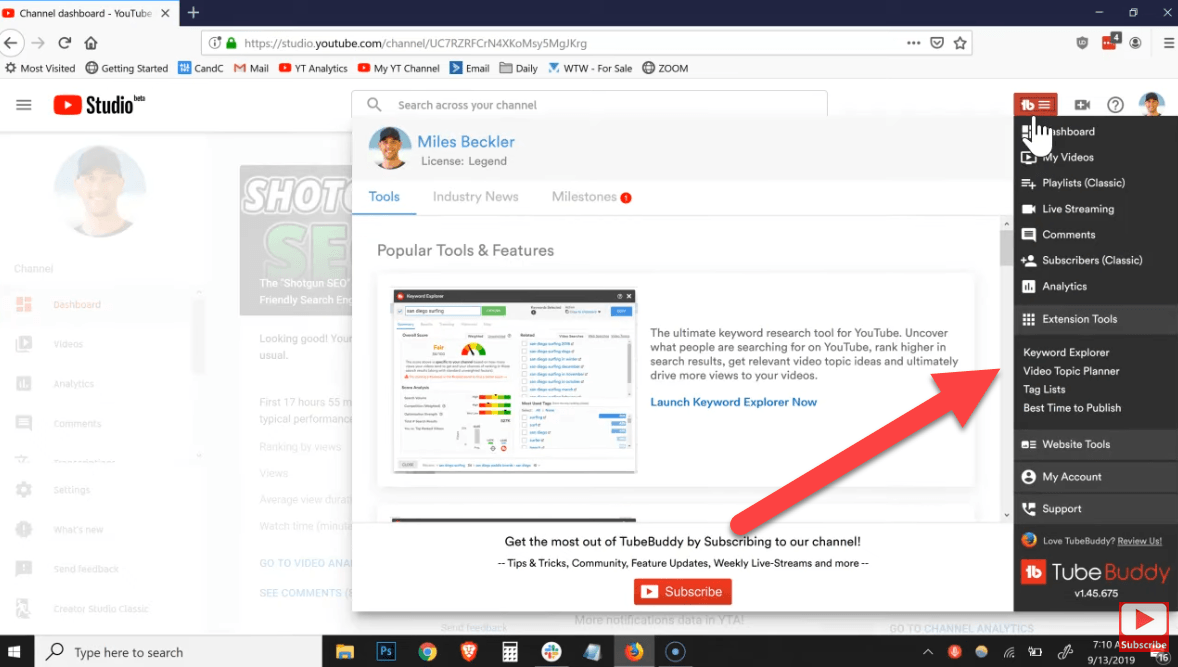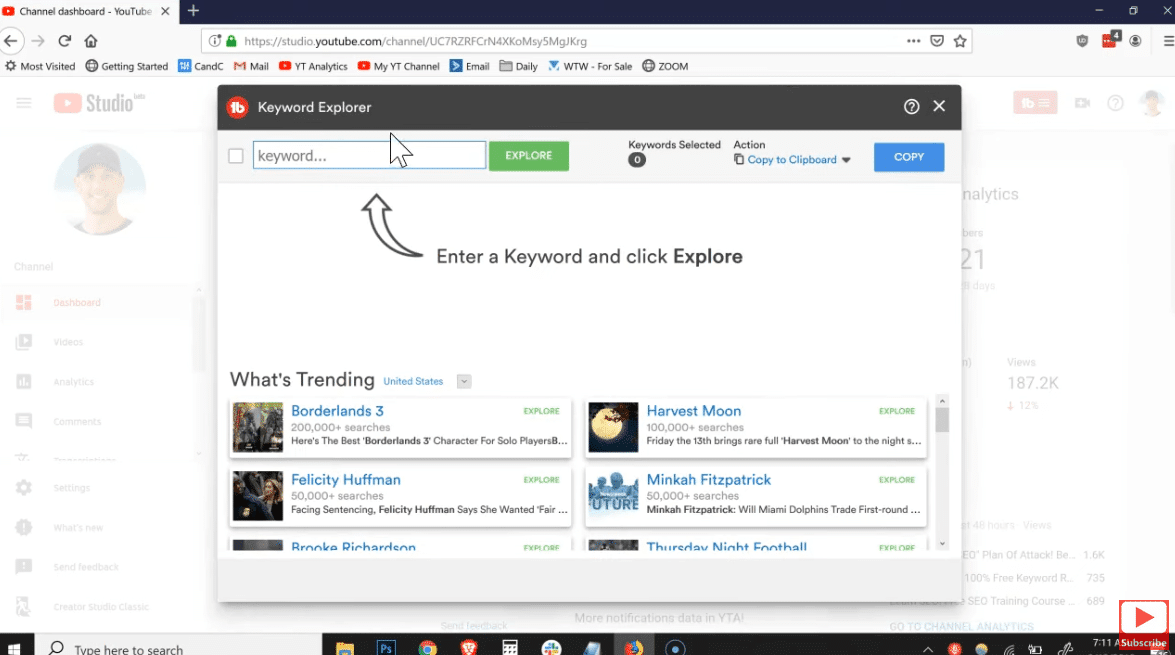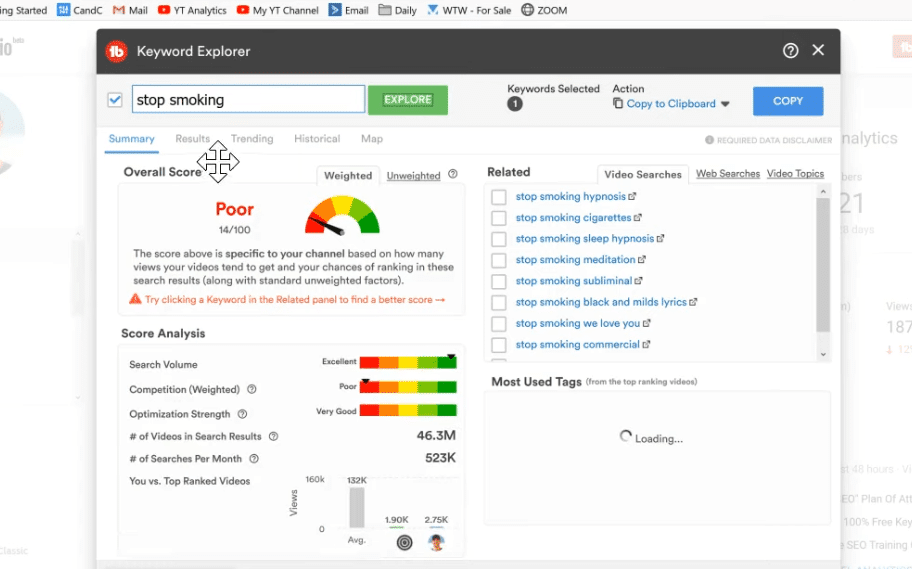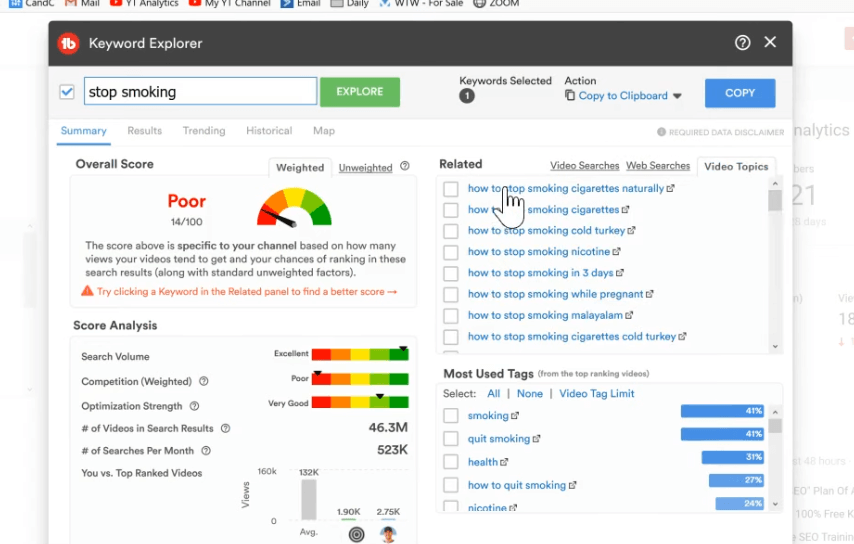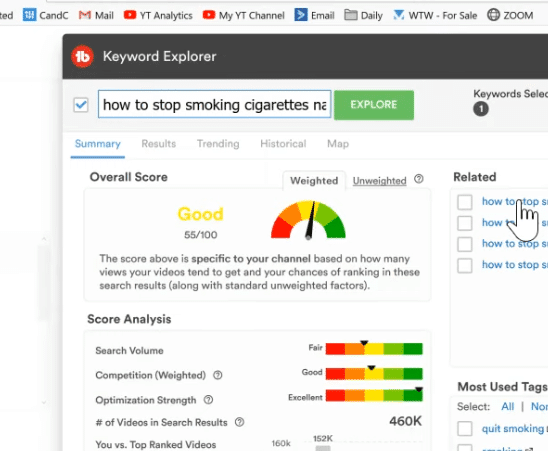TubeBuddy is a browser extension that integrates right into YouTube, for the purpose of helping you to get more views and subscribers for your YouTube channel better and easier.
But one function of the extension that you should be particularly excited about is its keyword research tool. YouTube SEO requires finding keywords and putting YouTube tags into your videos description.
TubeBuddy is the fastest, most effective YouTube keyword tool in the business.
It is also super inexpensive, and there is even a free version.
Many people don’t realize that YouTube is one of the most powerful search-engine-based platforms in existence. Let’s not forget that Google handles YouTube’s powerful search engine.
But let’s also not forget that YouTube is, in itself, a veritable powerhouse for content marketing and building an audience.
It is the single greatest video platform ever created, and keeps getting more and more popular by the day.
How Can TubeBuddy Help You With Keyword Research For YouTube?
Keyword research is surprisingly useful on YouTube. If you don’t find the right keywords and tags, your videos will suffer from a lack of viewership.
And this is where TubeBuddy can be a HUGE help.
TubeBuddy does two things really, really well in regards to keyword research.
- It does a great job of helping you to find the right keywords
- And it gives you the power to find them fast
In this article, you are going to learn what it takes to get started with TubeBuddy. You are also going to learn step-by-step instructions for using it to conduct awesome and fast keyword research for YouTube tags and keywords.
Get started on TubeBuddy for free by clicking here, then follow along with the video, or in each step listed below.
Let’s get started.
Step 1: Type In Your Topic Idea
You can open up TubeBuddy right from your YouTube dashboard.
Simply scroll down, and click on KEYWORD EXPLORER.
When you open up TubeBuddy, the Keyword Explorer box contains a keyword box at the top of the screen, along with a green button that says EXPLORE.
What do you want your video to be about? Let’s say that you want your video to be about “stop smoking,” just as an example.
This would be your ‘seed keyword.’
Type this into the box and then click the EXPLORE button.
Step 2: Review The Keyword Information
The next page that pops up will be a page giving you the overall score of the keyword. You can use this page to see how ‘good’ or ‘poor’ the keyword would be to use in a video.
In short, you want anything above a poor!
You can look at the summary, the results, what is trending, and what the keyword looks like ‘weighted’ and ‘unweighted.’
(Weighted and unweighted basically means that you can see if the stats for the keyword change at all when you put your channel stats into the mix… but TubeBuddy does all of these calculations for you on the fly.)
You can even see a complete ‘score analysis’ on this page.
It is super easy.
Is your keyword poor?
“Stop Smoking” was!
If so, you need to do a bit more work to find a better keyword.
But thanks to how fast TubeBuddy is, this is super easy.
Here’s how you do it.
Step 3: Finding A Better YouTube Keyword
So the keyword ‘Stop Smoking’ had an overall score of ‘poor.’ And one look at the score analysis shows you why.
The Search Volume is Excellent, which is good. But the Competition was Poor, and the Optimization Strength was Very Good.
In other words, yes, a lot of people were searching for this keyword… but it was highly competitive and would be difficult to compete for.
So in this case, you want to find a different keyword.
To the right of the Overall Score section, you will see a section box called ‘Related,’ and that is what this is for.
This section shows you an entire list of alternate keywords, based on the initial topic you typed into the explorer.
So browse this and look for an alternate keyword that may work for your video instead.
There are actually three different tools within this page section. There is a ‘Video Searches’ tab, a ‘Web Searches’ tab, and a ‘Video Topics’ tab.
Video Searches only searches YouTube video searches for alternate keywords, while Web Searches checks all Google and YouTube searches.
The Video Topics section shows you examples of common video topics related to the keyword, as well as commonly asked questions typed into YouTube when people are searching for the keyword you typed in.
Use These Tools To Find A Better Keyword
You can now use all of these tools at your disposal to find a different keyword for your video… one that will still fit with what you want to make a video about, but one that is also not quite as competitive.
Don’t forget… you want to choose a keyword for your audience… but you also want to find one that the algorithms will pick up and show people who search for it.
In short… click on one you like and check out the score! If it is above poor, use it! It is that simple!
If you try to use a keyword that is either not relevant, or a keyword that is too competitive, then you will probably risk leaving views on the table, and your video won’t get the awesome attention it deserves!
You Want To Find A Keyword With Decent Searches, But Lower Competition
We tried out “How to stop smoking cigarettes naturally” the second time around, because this was still relevant to the video we were planning.
This keyword looked a lot better!
The overall score was Good, and the score analysis showed us that the Search Volume was Fair, the Competition was Good, and the Optimization Strength was Excellent.
This keyword has fewer searches than our first query… but it is much less competitive, meaning that we have a much better chance of ranking for it!
That’s what victory looks like!!!
Step 4: Get Those YouTube TAGS!!!
YouTube tags are another extremely important step to optimizing your YouTube videos. And unfortunately, finding quality tags that are 100% relevant to your keyword can be…
- Time consuming
- Difficult
- Frustrating
But TubeBuddy also includes tools to help with this, which is awesome. In fact, TubeBuddy literally makes this process effortless.
All you need to do is look at the bottom-right hand corner of the screen in the Keyword Explorer window.
You will see a section called “Most Used Tags.”
This is basically a section that automatically shows you all of the best tags that go right along with your keyword.
There is a button to the right side of the ‘select’ column that also says VIDEO TAG LIMIT. Click this and you have all of your YouTube tags for your optimized video.
What this does is it automatically gets you to the ‘tag limit’ in YouTube by filling it up with the most relevant tags for your chosen keyword. This literally copies them, and lets you paste them right into your tags section.
It even includes the commas for you.
Boom. Done. It takes less than 5 seconds!
Tag Tip Level-Up
For your first six tags, put in the brand name or channel name of your competitors... So for my SEO stuff, I've been putting in Brian Dean, Neil Patel, Ahrefs, etc...
Seed YouTube's algorithm at the tag level with the other channels you want YouTube to recognize that you are relevant to.
This will help YouTube to understand that your channel is doing very similar things as these other channels, meaning that you are relevant, to a certain extent, to searches that include those keywords in them.
Nothing Is As Fast As TubeBuddy
We tested this tool several times, and consistently found awesome keywords above a poor difficulty and the 500 character max limit of the best, most relevant tags in less than 15 seconds on average.
It is absolutely bonkers. You can’t even type five tags in that time without this tool!!!
Step 5: Create Your Video And Publish It!
Now you know how to use TubeBuddy to absolutely crush your YouTube video goals. You’ve found the perfect keyword that’s easier to rank for, you’ve filled up on all of the tags your video can handle, and you can now go forward and create an awesome video for both your audience and the algorithm!
One quick word of advice, though. You will definitely want to do your keyword research first, before you create your video.
Why? Because YouTube is first and foremost a search engine platform, everything about search engine marketing revolves around relevancy and search intent.
In Conclusion
TubeBuddy is the best tool for finding YouTube keywords and YouTube tags insanely fast… hands down.
But remember… no keyword tool is going to be effective unless you actually do the work and make your videos!
Your channel is only going to be as good as the content on it… so get started and create some awesome YouTube videos!
One of the best ways to get started is to go for a 90 day video challenge, and make a video every day for 90 days. This is an awesome way to kick off your channel, get some practice, dial-in your niche, and create some dynamite content!
If you have any questions, feel free to drop me a line.
Have you ever used TubeBuddy before? If so, then let me know what you think of it in the comments.
I am always happy to keep the conversation going, and love to hear your feedback!
See you on the next one!