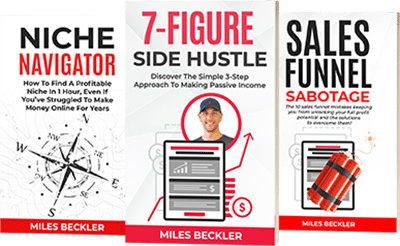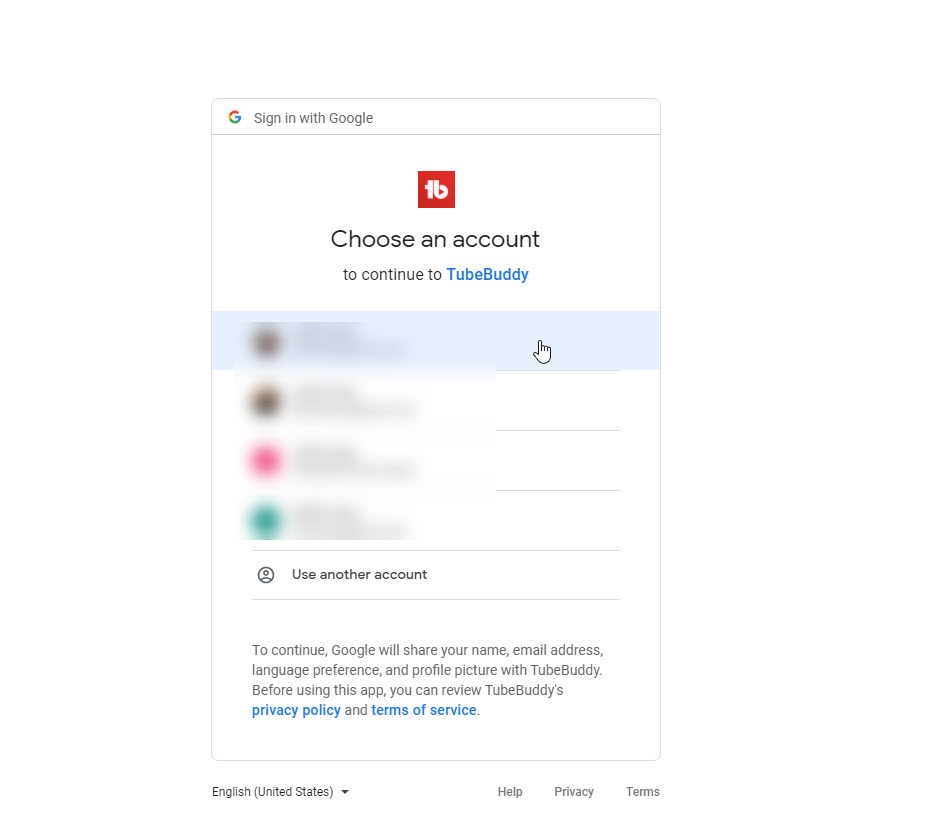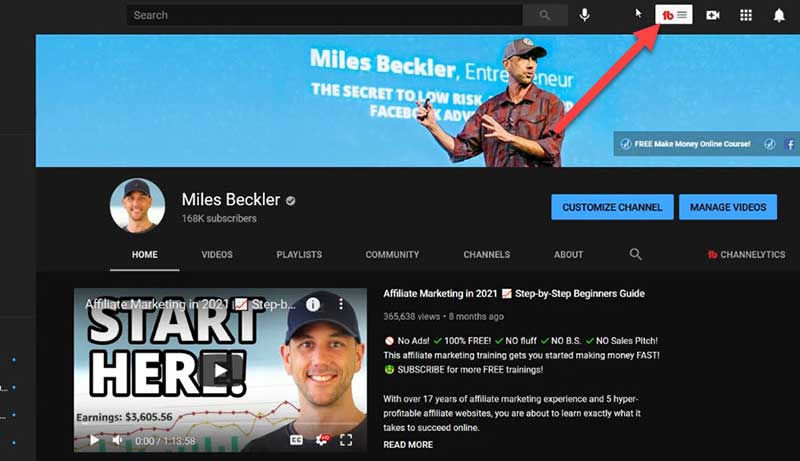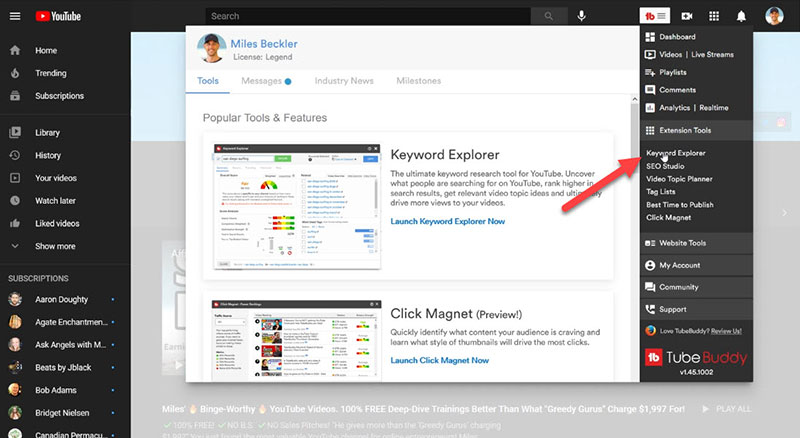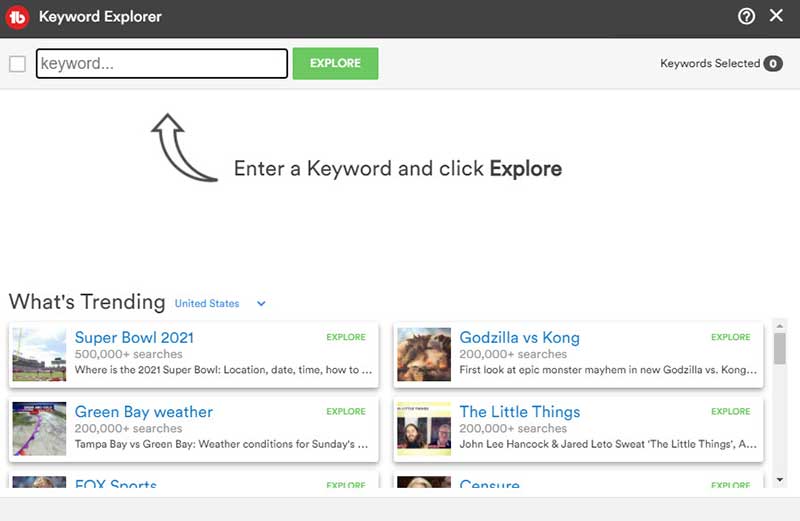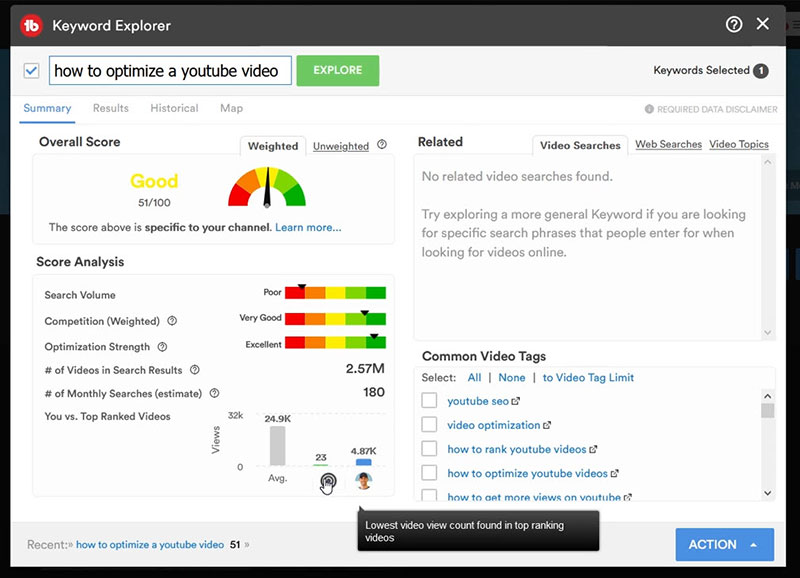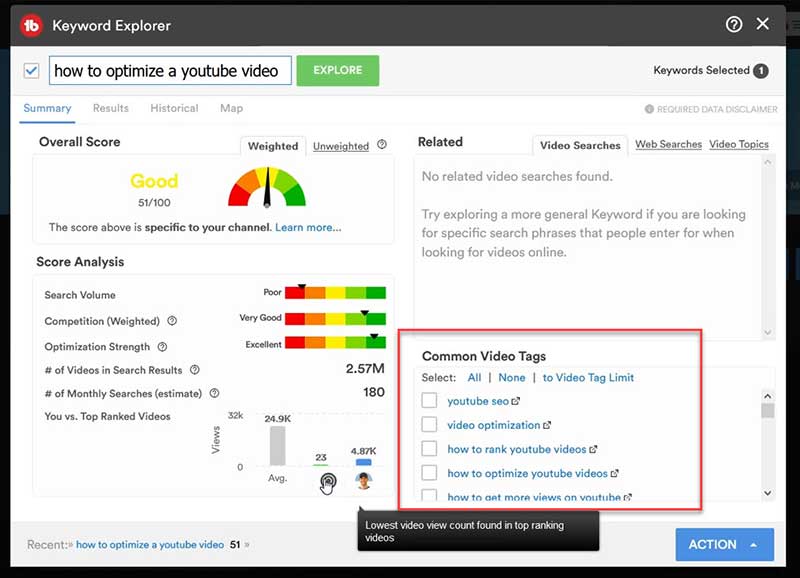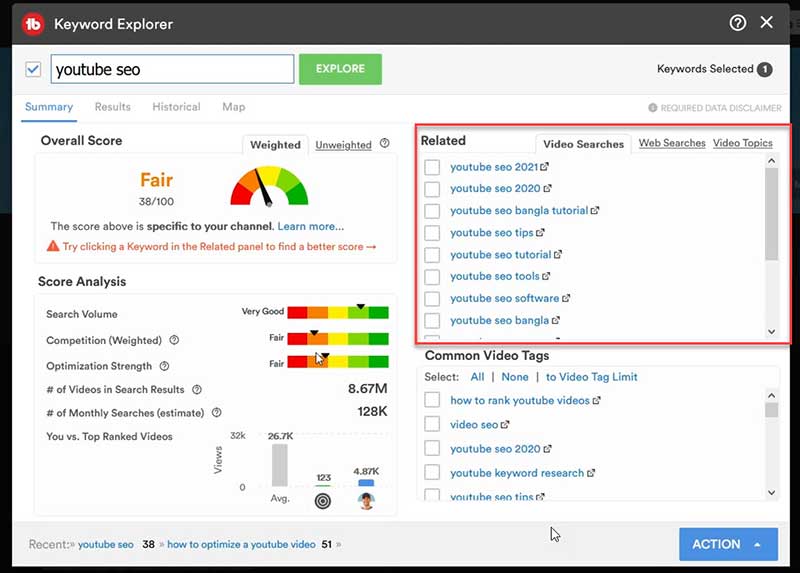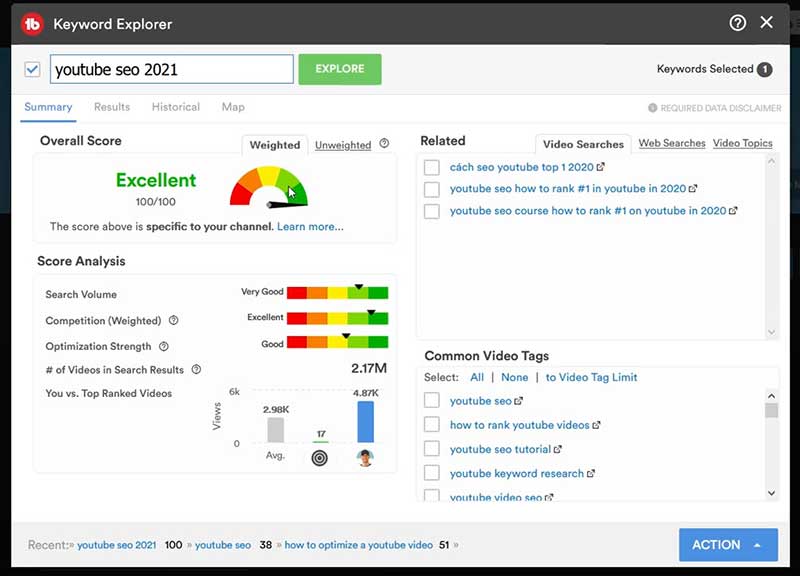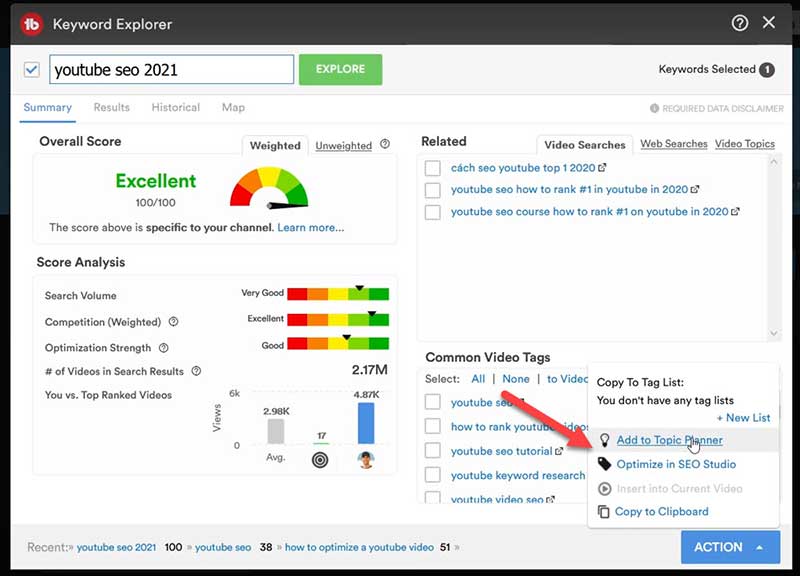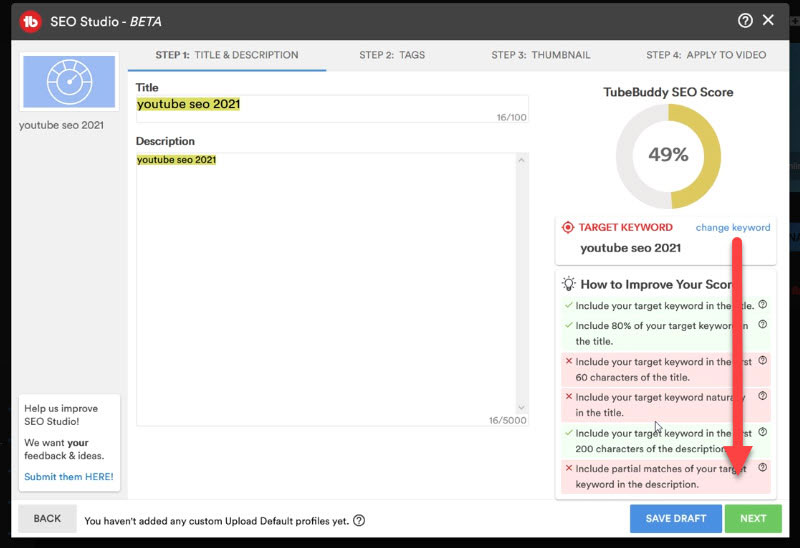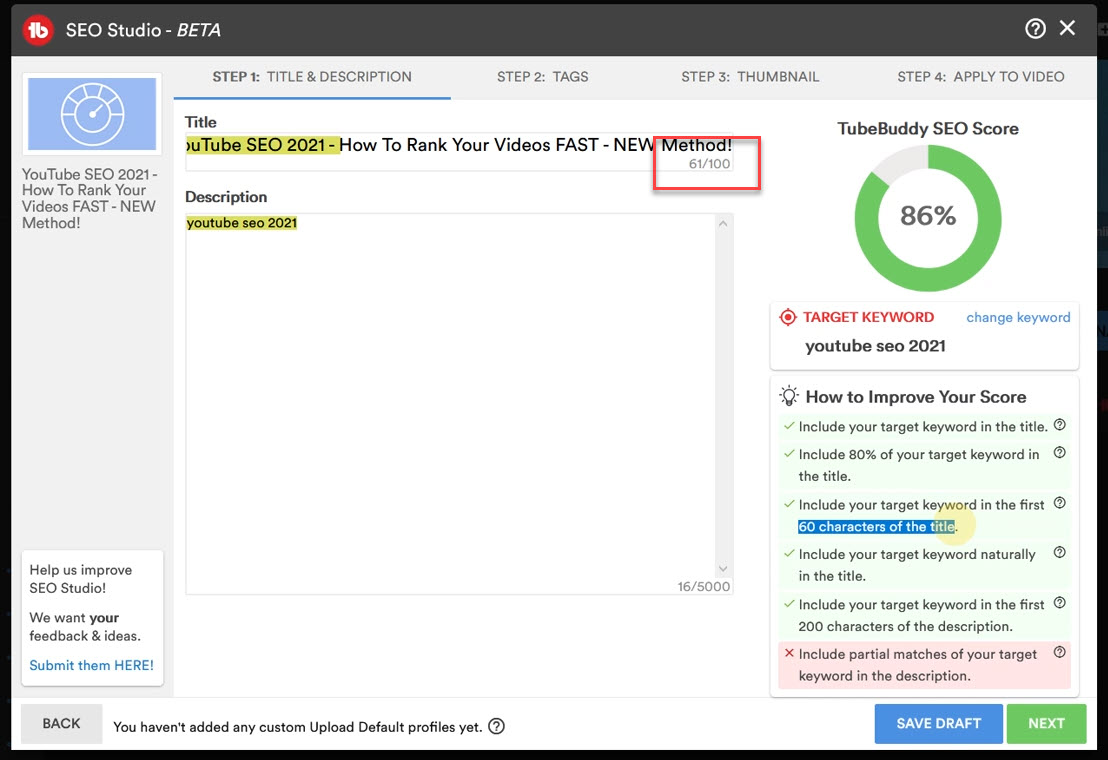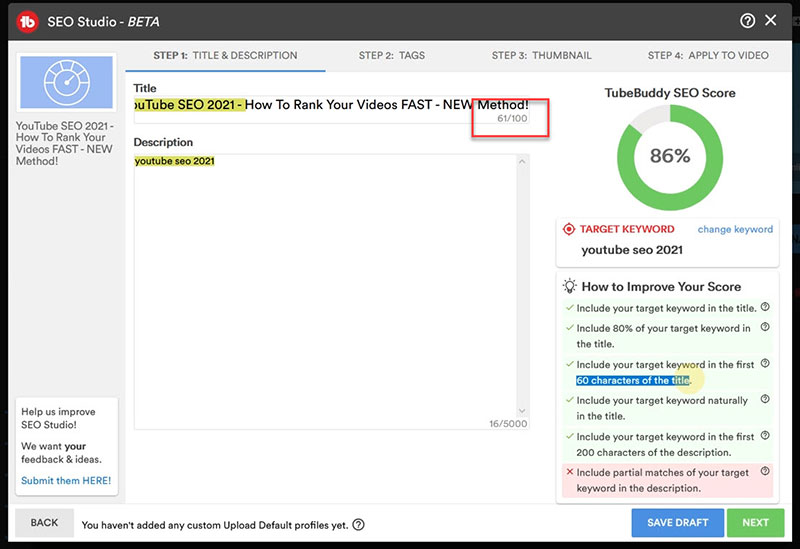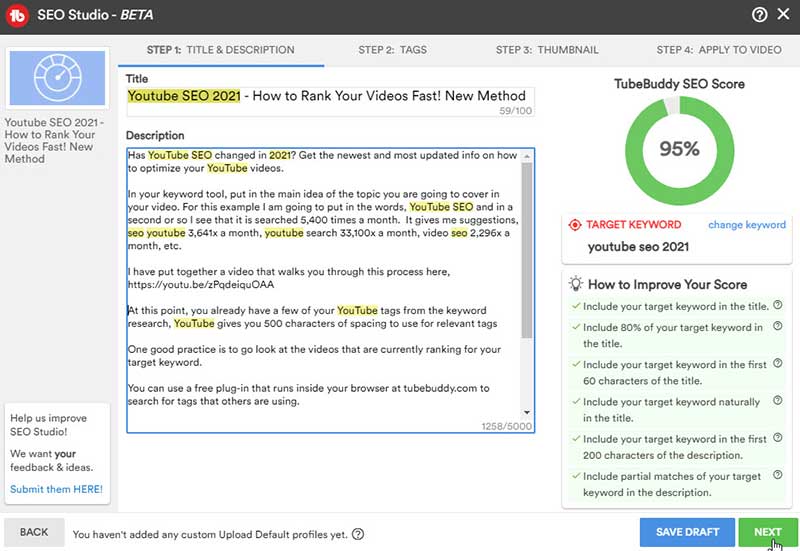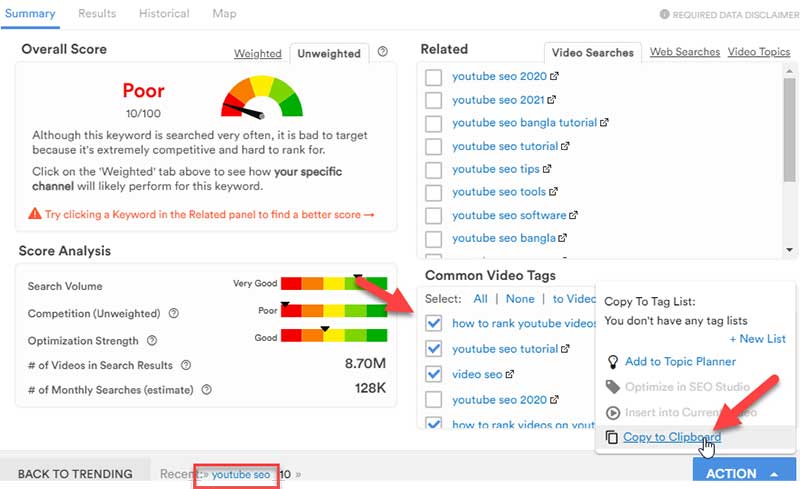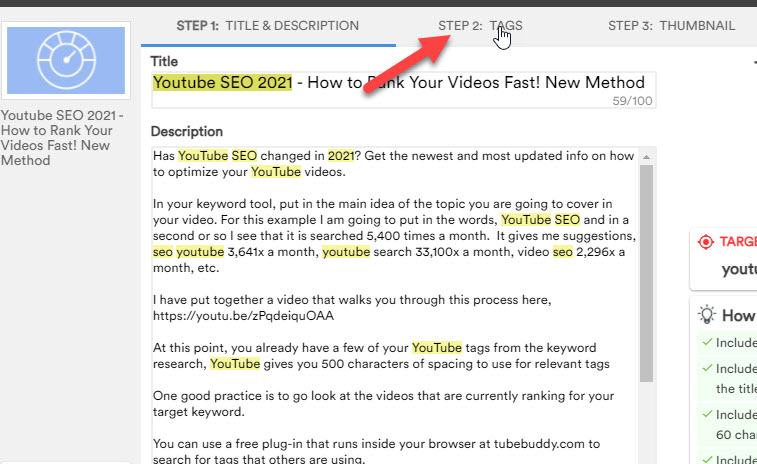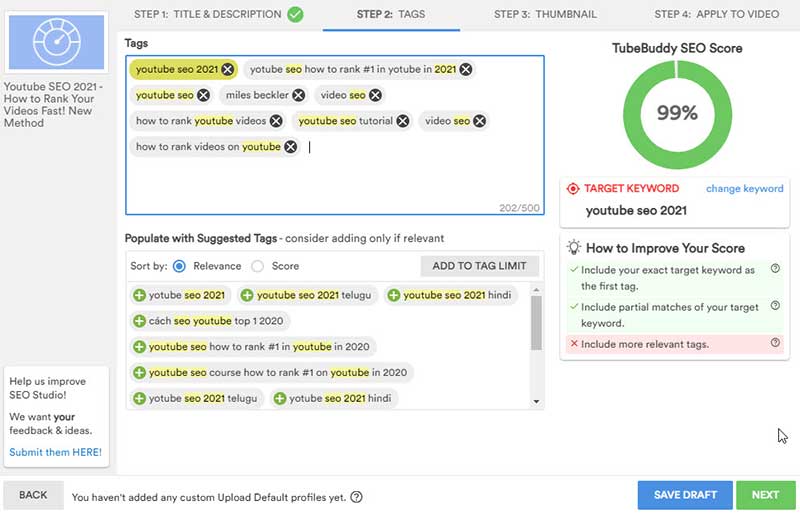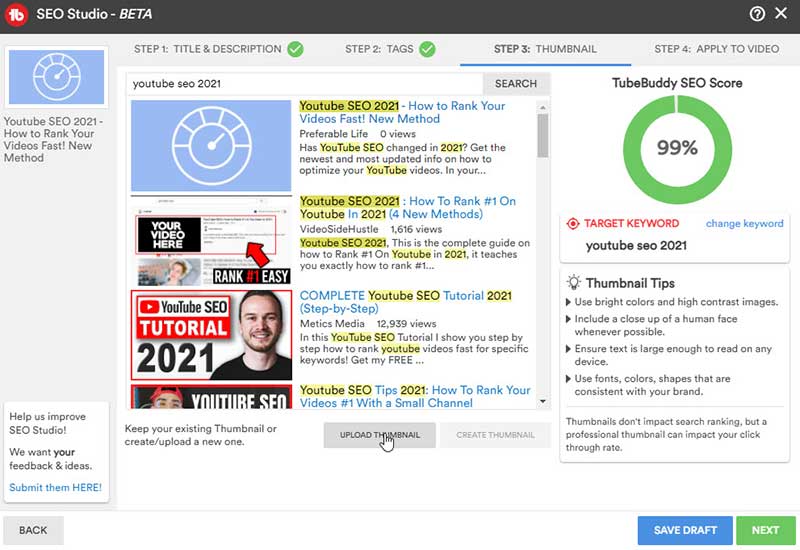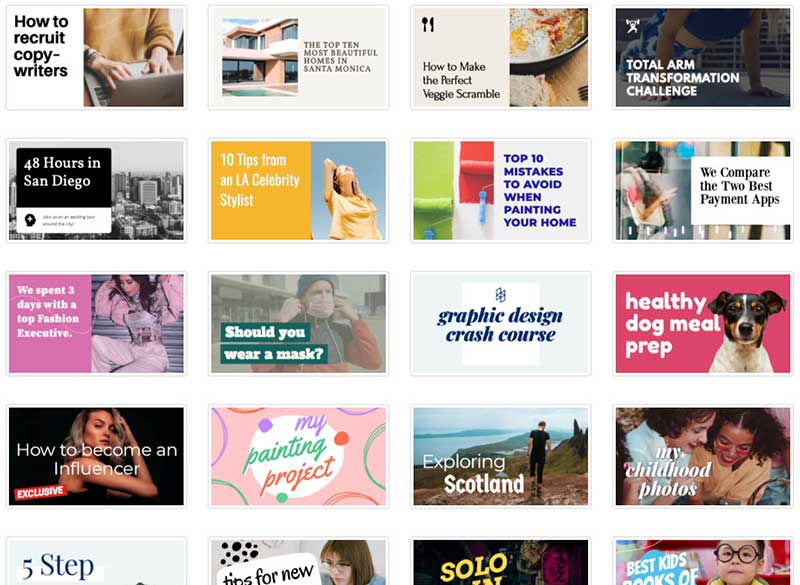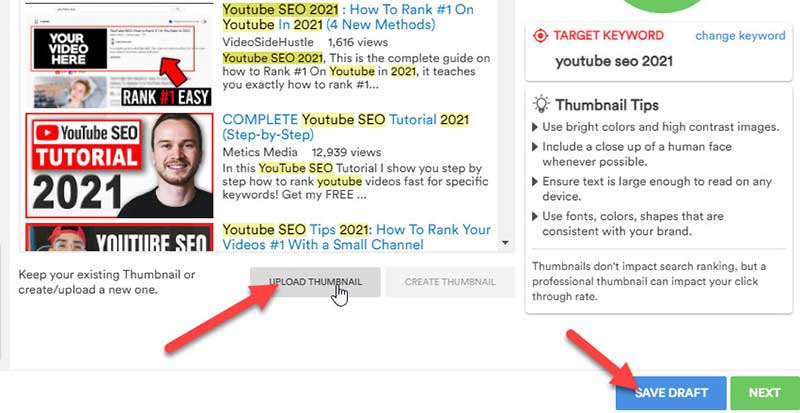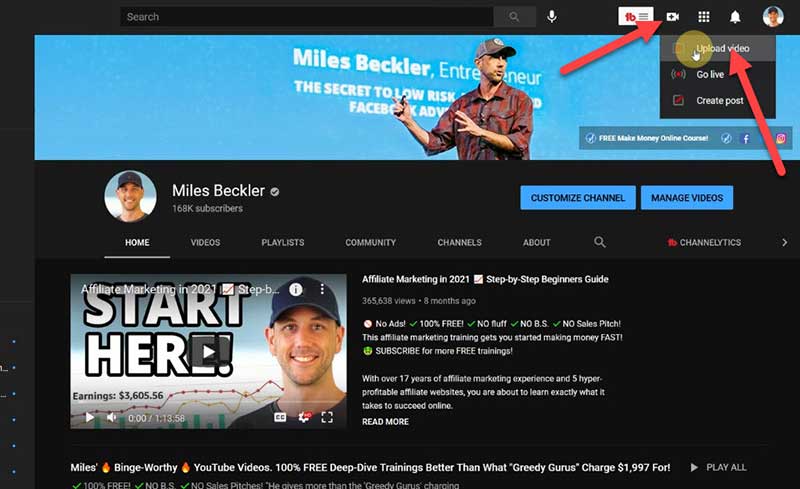What if there was a video marketing tool that has been certified by YouTube and holds the potential to drive viewers and subscribers your way?
Would you want to know how to use it?
That’s exactly what you’re going to learn in this post.
Introducing TubeBuddy
So, what is TubeBuddy?
In brief, it’s a YouTube extension with powerful and precise tools that optimize your YouTube videos.
You will find it is both easy to use and intuitive …
Also, you can seamlessly integrate this tool into your current video marketing plan.
But what if you’re just starting out on YouTube?
Don’t have much of a budget to blow on content marketing and audience building?
That’s okay!
TubeBuddy offers a range of pricing options, from “Pro” to “Star” to “Legend.”
Hint:
Start with Pro.
This first level offers great value for new channels.
Then, once you begin to gain more traffic and subscribers, you can start to run split testing on your thumbnails with their higher-level packages ….
Which can help grow your YouTube channel even more …
But split testing data points aren't relevant or even necessary until you have thousands of views on most videos.
Don’t worry!
You’ll get there …
But let’s start at the beginning …
Here are step-by-step instructions on how to use TubeBuddy to optimize your video content on YouTube.
This is the way you’ll be able to get the most out of the basic level of TubeBuddy.
How to Use TubeBuddy
If it’s your first time experiencing how to use TubeBuddy and you don’t have their basic option up and running yet, here’s the first step …
You will need to download the extension by clicking here.
First, click on the “pricing” tab up near the top of the page.
You’ll want to get their “Pro” level account.
At first glance, it’ll say the cost is $7.60 per month …
But if you have fewer than 1,000 YouTube subscribers, you get half off.
So it’s literally $4.50 a month if you pay monthly …
Or you can choose their “billed annually plan,” which works out to only $3.60 per month.
Doable, right?
If you have fewer than 1K subscribers, TubeBuddy’s Pro plan is really all you need at this point.
Moving on!
Login to TubeBuddy
Next, you’ll sign into TubeBuddy by signing into Google.
Choose a Gmail account to sign in:
Login to YouTube
Now head on over to YouTube.
Begin by clicking the TubeBuddy icon from your YouTube channel page.
It’s now running as an extension in your browser …
At the top of the page, on the right side.
See!
You’ll begin with their Keywords explorer tool …
But ultimately, you want to work your way down this list of tools TubeBuddy offers:
How does this list help you?
The information you’ll gain is priceless for YouTube optimization!
It will enable you to …
- Create content that people want to see, and
- Create content that will drive traffic and viewers your way
Let’s jump in!
Find Video Topics
First of all, you have the option to choose a trending topic.
There is a whole method called trend-jacking, where you can “hack” trending topics and use them for your YouTube video …
If your channel focuses on current events or hot topics, you can see at a glance what’s trending.
You can jump on a topic that is trending and tweak it toward your channel’s niche.
Then, you can add these topics to your video content planner.
How to Use TubeBuddy’s Keyword Explorer
Of course, most YouTubers already have a topic in mind when they set out to make a video …
And the top trending YouTube videos might not fit very well.
So, instead, you’ll begin by entering your pre-selected topic as a keyword and then hitting “Explore.”
Like this:
Let’s say you entered in the keyword phrase “how to optimize a youtube video.”
Once you do this, TubeBuddy will perform an exploration for you.
Keyword Explorer Scoring System
First of all, you’ll notice an overall score.
For this keyword phrase, TubeBuddy’s keyword explorer gives you a score of 51 out of 100.
See:
Note that there are differences in “weighted” and “unweighted” SEO scores.
A weighted score takes your YouTube channel into consideration.
What does this mean?
It considers things like …
- The topics you’ve already discussed in previous videos
- The number of views you’ve gotten
You can also click on the unweighted version, which might show you a different score altogether.
In addition to your overall score, you can focus on your score for three specific categories: search volume, competition, and optimization strength.
We’ll explore that a little more below …
From Red to Green – How to Use TubeBuddy’s Color Scheme
But first, what’s with the color-coded scores?
Think of them like you would a traffic signal:
- Red is bad – stop and fix it
- Green is good – keep going
- Yellow is caution – you’ll want to wait until you find something better
If you find that the topic you have chosen is in the red or orange, you’ll want to keep working with it.
Clicking on the “common video tags” will give you a few different options that can increase the SEO score and move it higher on the scale:
You’ll see the numbers for the three categories go up and down, from red to yellow (and hopefully to green) as you click on the different suggestions from TubeBuddy.
Right below those three colorful bars, TubeBuddy’s keyword explorer page shows you the precise information on these three categories:
- Number of videos in the search results: this helps you gauge the competition out there.
- Number of monthly web searches for that keyword: knowing the search volume is helpful … however, a small number can be okay if they’re your ideal target audience.
- And “you vs. top-ranked videos”
Let’s explore this last one a little more in depth …
You Vs. Top-Ranking Videos
The data can be very helpful as you figure out how to optimize your YouTube video.
The little “target” sign with a number above it shows you the lowest video view count found in the top-ranking videos for that keyword.
Next to it, you’ll see the average views you’ve received for the last five YouTube videos you’ve posted.
Why is this important?
Basically, you’ll want to compare these two numbers.
If the target number is significantly higher than what you get on average, the odds of you ranking for that keyword are very low.
Put another way, we’re talking about how high the bar is set for competition.
If you don’t have a high number of views on current videos, you’ll find it hard to reach a very high “target” …
But if your average video views are higher than the target, you have good optimization strength.
How to Interpret the Score Analysis
By looking at each bit of data separately, you can learn something important.
And what is that?
The only reason “how to optimize a youtube video” got a score of only 51 was because of the search volume.
Everything else was in the green!
However, if you know that those fewer searches come from your ideal audience – your tribe, so to speak – go for it!
So, what’s next?
From there, you can also check out related video topics for more ideas …
Like these ones:
As you click on them, you’ll see a new “overall score” …
And you’ll be able to see if you land closer to the red (bad) …
Or closer to the green (good!).
You might find a keyword topic that has better search volume, but higher competition.
Use the Data to Find the Perfect YouTube Video Title
But remember this:
This data is not the only thing you should be considering!
It is helpful, yes …
But when you’re ready to create a video and you have a topic in mind, it’s not like you’re going to suddenly change your mind and not create that video just because you don’t have the greatest SEO score.
What are you looking for with this data then?
It can help you find the perfect title for the video you already have in mind …
Something that looks like this:
Great search volume, check.
Green on the competition, check.
Good optimization strength, check.
You’ve got the right title!
So, after performing keyword research, it’s time to optimize your video …
Let’s learn how to use TubeBuddy’s additional optimization features.
Diving right in!
How to Use TubeBuddy to Optimize Your Video
First of all, make sure the box is checked to the right of the title.
Then, hover over the “Action” button on the bottom right-hand corner.
Here, you have two options:
- Add to Topic Planner
- Optimize in SEO Studio
Topic planner is where you save your keyword as a future topic.
You can do that if you’re trying to schedule topics ahead of time and make a plan …
But let’s focus on the SEO Studio.
TubeBuddy’s SEO Studio
This will lead you to all the other fancy things Tubebuddy does.
So, go ahead and click on it.
You will begin with your target keyword in the title and description.
This is the beginning …
Now you have some work to do.
What you want to do is work your way down the list on the right: “How to Improve Your Score.”
Just as with the SEO Score on the previous page, you want to make any red items on the list switch to green.
Notice that this title and keyword of “youtube SEO 2021” gives you an SEO score of 49% …
It’s not that great.
Here’s what you can do to change it …
Title and Description
First, focus on the title.
You have 100 characters available … but you want your title to be as close to 60 characters as possible without going over.
Why is this?
YouTube search will only show the first 60 characters of a title …
Any longer, and the title will be truncated with a “…” at the end.
But you want potential viewers to see the whole thing!
Tubuddy tells you the exact character count of your title.
You’ll notice that by adding “How to Rank Your Videos FAST – NEW Method!” to the original title of “YouTube SEO 2021,” the SEO score has jumped to 86%.
See:
But there’s a problem.
It is 61 characters.
You’ll need to tweak your title until you are under 60 characters.
Then it’s time for the next step!
Begin adding content to your description.
The first two lines of your description are very important.
The keyword score might go up and down depending on how many times you use the chosen keyword in your description.
The Importance of a Good Description
Here also, TubeBuddy helps you keep track of your character count:
You’ll want to write a minimum of 1,000 characters.
Why?
As you continue writing, your TubeBuddy SEO score will keep on increasing.
Of course, don’t just add fluff!
- Add a link to your website.
- Also, link to related YouTube videos you have on your channel.
Once you’ve finished making the reds turn to green and you’ve added at least 1,000 characters (2,000 is even better), your SEO Score should look a lot more impressive …
By providing a solid description, you’ve written great content that will increase your video’s optimization, and you’ll have greater opportunity to interlink to your other videos.
Save it as a draft by clicking “save draft.”
You can come back to this and import it as a draft in your YouTube video.
Now, click next:
You can see that the TubeBuddy SEO Score is getting higher.
Aiming for even better?
It’s possible!
You can boost your SEO score even more in the next step …
Find and Add Tags
You will typically receive plenty of fitting tags from Tubebuddy’s pre-populated tag suggestions.
Like these:
You will, of course, want to add your brand name, and any other pertinent tags that are relevant to your brand and image.
Add all relevant tags that you think viewers might search for.
You can fill up to 500 characters’ worth of tags …
But, generally, six to eight tags are sufficient.
Sometimes, like with the above topic of YouTube SEO, only a few relevant tags are auto-populated.
If this occurs, click “save draft.”
Then, go back to TubeBuddy’s keywords explorer, enter a more broad topic, and copy “tags” to your clipboard.
Like this:
Now, return to the SEO Studio.
Click “load” from the saved draft.
Finally, click onto your draft and paste these tags into the tag section:
Now your SEO score should be rocking.
Like this!
Can’t get much better than that, right?
Model Thumbnails that Get Clicks
Now, TubeBuddy’s SEO Studio will take you to the list of top-ranking thumbnails for your keyword.
The thumbnail is the image of your video that everyone will see.
Why is this important?
Because if they like what they see, they’ll click on it …
If they don’t, they’ll keep scrolling and click on someone else’s video instead.
In this step, they show you the thumbnails of YouTube’s top-ranking videos with the same keyword as yours.
Check it out!
This is a great way to find ideas for what works in a thumbnail, and what doesn’t.
Maybe you’ll find a simple black-and-white design …
Great!
Easy to copy and use as you create your own video thumbnail.
Or you’ll notice red arrows pointing to important text.
Cool!
Add a red arrow to your thumbnail.
Or you’ll see a bunch of bright colors used as backgrounds.
Hmm …
Maybe a bright background will help you make an attractive video thumbnail that stands out.
In short, scan the top-ranking thumbnails to give you ideas of how to create your own …
And then model those thumbnails as you design yours!
What if you’re not a graphic design pro?
No problem …
YouTube thumbnail templates with a free tool like Snappa makes it easy to design a powerful and attractive video thumbnail.
Check out all these great options!
Once you have your image made, click upload image, and then save draft:
Easy, right?
Create and Upload Your Video
Great job so far!
And you’re nearly done …
The next step is to record your video, which you can do from your webcam by clicking “go live” …
It’s more common, however, to upload a prerecorded video to YouTube.
Finally, once you’ve uploaded that video, you’ll need to choose “Load from Saved Draft.”
This will allow you to apply all the optimized content you have just created to the YouTube video you uploaded.
And you’re done …
Ready to publish!
Conclusion
So, are you ready to take your YouTube channel to the next level of success?
Now you know how to use TubeBuddy to enable you to accomplish it!
Of course, TubeBuddy has plenty of other features …
But the keyword research tool and SEO Studio provide enough value to make the “Pro” level totally worth it!
These tools help you identify the opportunities you have to focus your YouTube channel on the search side of the algorithm.
By doing this early on in your YouTube channel’s growth, you’ll get ranked …
Which means you’ll get traffic …
Which means you’ll gain subscribers …
And that means Google’s algorithm will fall in love with you.
As a result, the YouTube algorithm will start to suggest your videos even more!
Now that is a great cycle to experience!
In short, by angling your optimization toward “search” early, this helps you grow your channel on the “browse” and “suggest” side later.
You will have gained terrific momentum via SEO and video optimization.
And TubeBuddy is one of the best tools to make this happen!